HTML 이미지
JPG Images

GIF Images
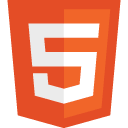
PNG Images
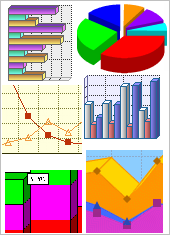
Example
<!DOCTYPE html>
<html>
<body>
<h2>Spectacular Mountain</h2>
<img
src="img_girl.jpg"
alt="Girl in a jacket" style="width:304px;height:228px;">
</body>
</html>
Try it Yourself » HTML 이미지 문법
HTML 에서 이미지는 <img> 태그로 정의됩니다.
<img> 태그는 빈 태그로, 속성 만을 가지며, 종료 태그가 없다.
src 속성의 값은 표시 할 이미지의 URL 을 정의 :URL 은 이미지가 저장되어 있는 위치를 가리킵니다. "www.w3schools.com" 에 "images"라는 디렉토리에 있는 "boat.gif" 라는 이름의 이미지의 URL은 "http://www.w3schools.com/images/boat.gif" 로 주어진다,
브라우저는 문서의 <img> 태그가 있는 곳에 이미지를 표시합니다. 두 단락 사이에 이미지 태그를 넣을 경우, 브라우저는 첫 번째 단락, 다음 이미지, 다음 두 번째 단락을 보여줍니다.
alt 속성
이미지가 표시될 수 없는 경우에 대신 보여질 대체 텍스트를 지정하는데 alt 속성이 사용된다.
alt 속성의 값은 이미지를 설명하는 단어들 이어야 한다 :
화면 판독기(screen reader)는 화면에 표시되는 내용을 읽을 수 있는 소프트웨어 프로그램으로, 맹인, 시각장애인 학습에 사용된다.
이러한 화면 판독기에서 이미지를 설명하는데 alt 속성을 사용한다.
이미지 크기 - Width and
Height
이미지의 높이와 너비를 지정하는 데 style 속성을 사용할 수 있다.
값은 픽셀 단위(값 다음에 px를 사용)로 지정됩니다:다:
다른 방법으로는, height 와 width 속 성을 사용할 수 있다:width 와 height, 그리고 style 속성 모두 HTML5 표준에서 유효합니다.
하지만, style 속성을 사용하는 것을 권장합니다. 이는 style sheet 에 의한 이미지의 기본적
크기를 변경하는 것을 방지할 수 있기 때문입니다.
Example
<!DOCTYPE html>
<html>
<head>
<style>
img {
width:100%;
}
</style>
</head>
<body>
<img
src="html5.gif"
alt="HTML5
Icon" style="width:128px;height:128px;">
<img
src="html5.gif"
alt="HTML5
Icon" width="128"
height="128">
</body>
</html>
Try it Yourself » Tip: 이미지의 height 와 width 속성을 모두 지정하는 것이 좋습니다. 이러한 속성이 설정되어 있는 경우 페이지가 로드될 때, 이미지에 필요한 공간이 예약된다. 그러나, 이러한 속성 없이는 브라우져가 이미지의 크기를 알지 못하며, 그 결과 페이지가 로드되는 과정(이미지가 로드되는 동안)에서 레이아웃이 변화하게된다.
이미지 위치 - 다른 폴더 / 다른 서버
명시되어 있지 않으면, 브라우저는 웹페이지가 있는 동일한 폴더에서 이미지를 찾으려 한다.
그러나, 웹에서는 서브 폴더에 이미지를 저장하고, 그 이미지 이름에 폴더를 함께 참조하는 것이 일반적이다.:
Example
<img src="/images/html5.gif" alt="HTML5 Icon" style="width:128px;height:128px;">
Try it Yourself » 일부 웹 사이트에서는 이미지 서버에 자신의 이미지를 저장합니다.
실제로, 당신은 세계의 모든 웹 주소에서 있는 이미지에 액세스 할 수 있습니다 :
Example
<img src="http://www.w3schools.com/images/w3schools_green.jpg"
alt="W3Schools.com">
Try it Yourself » 파일 경로에 대한 자세한 내용은 다음과 같습니다.
| Path | Description |
|---|---|
| <img src="picture.jpg"> | picture.jpg is located in the same folder as the current page |
| <img src="images/picture.jpg"> | picture.jpg is located in the images folder in the current folder |
| <img src="/images/picture.jpg"> | picture.jpg is located in the images folder at the root of the current web |
| <img src="../picture.jpg"> | picture.jpg is located in the folder one level up from the current folder |
링크로 이미지 사용
이미지를 링크로 흔히 사용한다.:
Example
<a href="default.asp">
<img
src="smiley.gif"
alt="HTML
tutorial" style="width:42px;height:42px;border:0;">
</a>
Try it Yourself » 이미지 플로팅(floating)
단락(paragraph)오른 쪽이나 외쪽으로 이미지를 플로팅(floating) 시킬 수 있다..:
Example
<p>
<img
src="smiley.gif"
alt="Smiley
face" style="float:right;width:42px;height:42px;">
The image will float to the right of the text.
</p>
<p>
<img
src="smiley.gif"
alt="Smiley
face" style="float:left;width:42px;height:42px;">
The image will float to the left of the text.
</p>
Try it Yourself » Exercises!
Exercise 1 » Exercise 2 » Exercise 3 » Exercise 4 » Exercise 5 » Exercise 6 »
HTML Image Tags
| Tag | Description |
|---|---|
| <img> | Defines an image |
| <map> | Defines an image-map |
| <area> | Defines a clickable area inside an image-map |